Welcome to the BoostBackup SMS gateway setup tutorial. This guide will assist you in configuring your SMS gateway using Vonage (formerly known as Nexmo) within the BoostBackup admin panel.
Prerequisites
Before proceeding, ensure you have the following:
- An active account with Vonage and access to your Vonage API Key and Secret
Step 1: Sign Up for Vonage
If you haven't already, visit the Vonage website (https://www.vonage.com/) and sign up for an account.
Step 2: Obtain API Key and Secret
Once signed up, log in to your Vonage account dashboard. Navigate to the API Settings section to obtain your API Key and Secret.
Example Vonage API Credentials:
Step 3: Fill in BoostBackup Form
Now that you have obtained your Vonage API Key and Secret, you can proceed to fill in the corresponding fields in the BoostBackup settings form:
- Vonage Key: your_vonage_api_key
- Vonage Secret: your_vonage_api_secret
- Vonage SMS From: your_phone_number
Save the changes, and your SMS gateway configuration is complete!
That concludes the BoostBackup SMS gateway setup tutorial using Vonage. If you have any questions or encounter any issues, don't hesitate to reach out to our support team at info@boostbackup.com.