DigitalOcean Spaces is an object storage service that allows you to store and serve large amounts of unstructured data. Follow these steps to create a Space.
Prerequisites
A DigitalOcean account. If you don't have one, you can create it at digitalocean.com.
Step 1: Sign in to the DigitalOcean Control Panel
- Open your preferred web browser and navigate to the DigitalOcean Control Panel.
- Sign in with your DigitalOcean account credentials.
Step 2: Open the Spaces Section
- In the DigitalOcean Control Panel, click the Space Object Storage tab in the left-hand navigation menu.
- This will take you to the Spaces dashboard.
Step 3: Create a New Space
- On the Spaces dashboard, click the Create a Space button.
- Fill in the following details:
- Choose a datacenter region: Select the region where you want the Space to be created. It's usually best to choose a region close to you or your customers to reduce latency. Save this for later.
- Space name: Enter a unique name for your Space. The name must be unique within your account. Save this for later.
Step 4: Review and Create
- Review your settings to ensure everything is correct.
- Click the Create a Space button at the bottom of the page.
Step 5: Create a New API Token for Space Access
Step 5.1: Open the API Section
- In the DigitalOcean Control Panel, click the API tab in the left-hand navigation menu.
- This will take you to the API dashboard.
Step 5.2: Generate a New Token
- On the API dashboard, click the Spaces Keys Tab and then Generate New Key button.
- Enter a name for your token, such as "SpaceAccessToken".
- Click the Generate Token button.
Step 5.3: Save the Token
- Copy the generated secure token and save it in a secure location.
You can now proceed to create a backup according to the backup type:
Additional Resources
For more detailed information, refer to the DigitalOcean Spaces Documentation.