This tutorial will guide you through the process of creating alerts specifically for health-checks in the BoostBackup service. Before you begin, ensure that you meet the following prerequisites:
Prerequisites
Ensure that you have:
- At least one notification contact created. Follow the tutorial HERE.
- At least one health-check created. Follow the tutorial HERE.
Steps for Creating a Health-check Alert
1. Navigate to the Alerts Section
In the BoostBackup admin panel, look for the Alerts section in the left menu and click on it.
2. Add a New Alert
Click on the "Create Alert" button located in the Alerts section. This will open up a form for creating the alert.
3. Choose an Asset
In the form, the first input will be to choose an asset. Select one of the previously created health-checks from the dropdown menu.
4. Configure Alert Settings
Next, specify how many times the alert condition should occur before sending a notification. For example, enter the number 3 if you want the alert to trigger after three occurrences.
5. Choose Notification Contacts
Finally, choose one or more contacts to notify. These contacts can be previously created email or SMS contacts. Select the desired contacts from the list.
Conclusion
And that's it! You've successfully created a health-check alert in BoostBackup. For further reading, it's recommended to check out this article on how incidents work and how to test them here.