Welcome to the BoostBackup system settings setup tutorial. This guide will help you configure various system settings in the BoostBackup admin panel.
Step 1: Accessing Settings
First, log in to your BoostBackup admin panel. Once logged in, navigate to the Settings section located in the left menu.
Step 2: Configuring System Settings
In the settings section, you'll find a form with 4 inputs:
- Health-check frequency
- Data cleanup
- Date format
- Timezone
Health-check Frequency
Select from the following options for how often the system will perform health checks on your websites, servers, API services, SSL certificates, and PINGs:
- Every minute
- Every two minutes
- Every three minutes
- Every five minutes
- Every ten minutes
Data Cleanup
Choose from the following options for how long to keep historical data before automatically removing it:
- After a week
- After a month
- After three months
- After half a year
- After a year
- Never
Note: According to your subscription package, some options may be hidden. This setting affects only data like historical server data, backup execution logs, incidents history, etc. This does not affect backup files!
Date Format
Specify the date format in which you want to see your server data. This field accepts JavaScript date format (e.g., DD.MM.YYYY). All incoming server monitoring data will be transformed to this format.
Timezone
Choose your timezone. All dates will be transformed to the selected timezone. The default timezone in the BoostBackup system is UTC.
Step 3: Saving Your Settings
After configuring the settings to your preference, make sure to save the changes. Your system settings will now be updated accordingly.
Furthermore, in the settings, you can set up your own sending mail server or a SMS gateway for notifying about incidents via SMS