Welcome to the BoostBackup notification contacts management tutorial. This guide will help you create and manage your notification contacts in the BoostBackup admin panel.
Step 1: Accessing Contacts Section
First, log in to your BoostBackup admin panel. Once logged in, navigate to the Contacts section located in the left menu.
Step 2: Viewing Default Contact
By default, you will see your own email address with your name listed as the primary notification contact. This contact was created when you registered to the system. You can modify this contact as needed.
Step 3: Creating a New Notification Contact
To create a new notification contact, follow these steps:
- Navigate to the Contacts section in the left menu.
- Click on the Add New Contact button. This will open a short form.
- Fill in the form with the following details:
- Name of Contact: Enter the name of the contact.
- Type of Contact: Select either SMS or Email.
- Phone Number or Email: Depending on the type of contact selected, enter the phone number or email address.
- You can also assign previously created alerts to this contact if desired. This assignment can also be done later from the Alerts section.
Step 4: Managing Alerts
After creating a contact, you can manage alert assignments in the Alerts section. For each alert, you can assign different contacts or even multiple contacts.
For more information about managing alerts, click HERE.
Step 5: Saving Changes
Ensure you save any changes you make to contacts and alert assignments. Your notification settings will now be updated accordingly.