Welcome to the BoostBackup email notification recipients setup tutorial. This guide will help you create email notification recipients in the BoostBackup admin panel.
Prerequisites
Before proceeding, ensure you have the following:
- At least one previously created alert
- Filled in your email sending server settings. You can find the tutorial HERE.
Step 1: Accessing Contacts Section
First, log in to your BoostBackup admin panel. Once logged in, navigate to the Contacts section located in the left menu.
Step 2: Creating a New Email Notification Contact
To create a new email notification contact, follow these steps:
- Navigate to the Contacts section in the left menu.
- Click on the Add New Contact button. This will open a short form.
- Fill in the form with the following details:
- Name of Contact: Enter the name of the contact.
- Type of Contact: Select Email.
- Email Address: Enter the email address.
Step 3: Assigning Alerts
You can also assign previously created alerts to this contact if desired. This assignment can also be done later from the Alerts section.
Step 4: Saving Changes
Ensure you save any changes you make. Your email notification contact will now be added and ready to receive notifications.